Permission Sets
Configure your NationBuilder Permission sets to work with FieldEdge
A NationBuilder Permission Set dictates what a group of Control Panel users can and can’t do within your Nation (and FieldEdge). In this article, you will learn the different Permission Set configurations we recommend based on your NationBuilder plan, use case, and requirements.
To ensure your (non-Admin) users can access the FieldEdge app, we need to ensure your Permission Sets meet the minimum configuration requirements.
Creating/Modifying Your Permission Sets
NationBuilder has two default Permission sets: Admin and Staffer. By default, a user with the Admin set will have access to FieldEdge however a user with the Staffer Set will not.
The recommended permission set configuration is different depending on what NationBuilder Plan your organization is on:
Pro or Enterprise Plan
You have the ability to create custom Permission Sets, so we recommend you use the following configuration:
For canvassers: create a new Permission Set called "Canvasser"
For (non-Admin) staff: modify the existing "Staffer" Permission Set
This is just a simple recommendation and you do have the option to create additional Permission Sets to fit your unique situation (such as Paid vs Volunteer canvassers). If you would like any further advice, feel free to reach out.
Starter Plan
You do not have the ability to create custom Permission Sets, so we recommend adjusting the Staffer permission set to allow FieldEdge access for non-Admin users.
The minimum Permission Set requirements
There are 3 minimum requirements/adjustments required for a Permission Set to be suitable for use with FieldEdge:
The
Peopledropdown must be set toEveryoneorAssigned(more on this below)Under the
APIheading,Sign into appsmust be tickedUnder the
Websiteheading,Create and edit pages(more on this below)
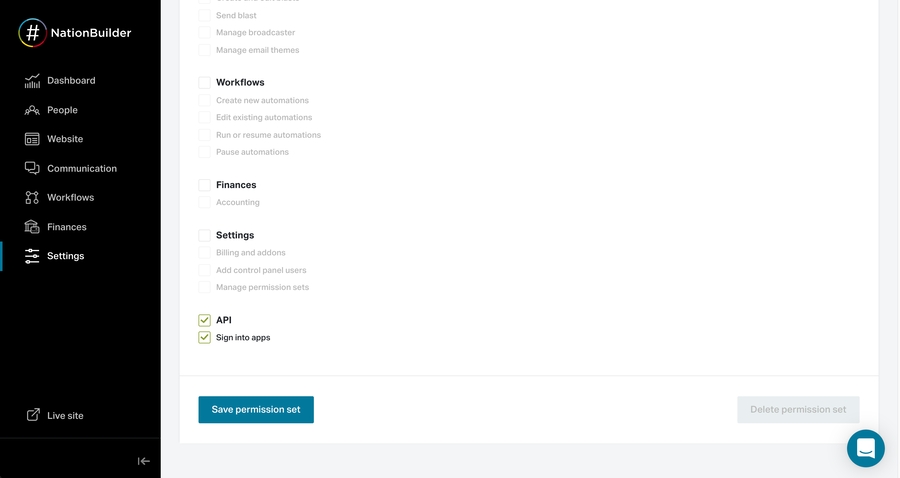
Important note about using the "Create and edit pages" permission:
NationBuilder explains this permission as so:
"The ability to create and edit new website pages. Includes the ability to edit pages for which you are the author. Does not include the ability to publish pages or edit pages written by control panel users."
What does this mean? A user with this permission could log in to the NationBuilder website and create a new page. However, this page couldn't be published on your website. If your NationBuilder website happens to have Public Profiles, they could edit other people's profiles. We consider this a very low-risk trade-off.
Restricting access (for volunteers and other users)
To help secure your data and offer user-friendly experience, FieldEdge/NationBuilder offer the ability to restrict contacts and fields based on the user type. Please see our Restricting Access guide.
Last updated
Was this helpful?