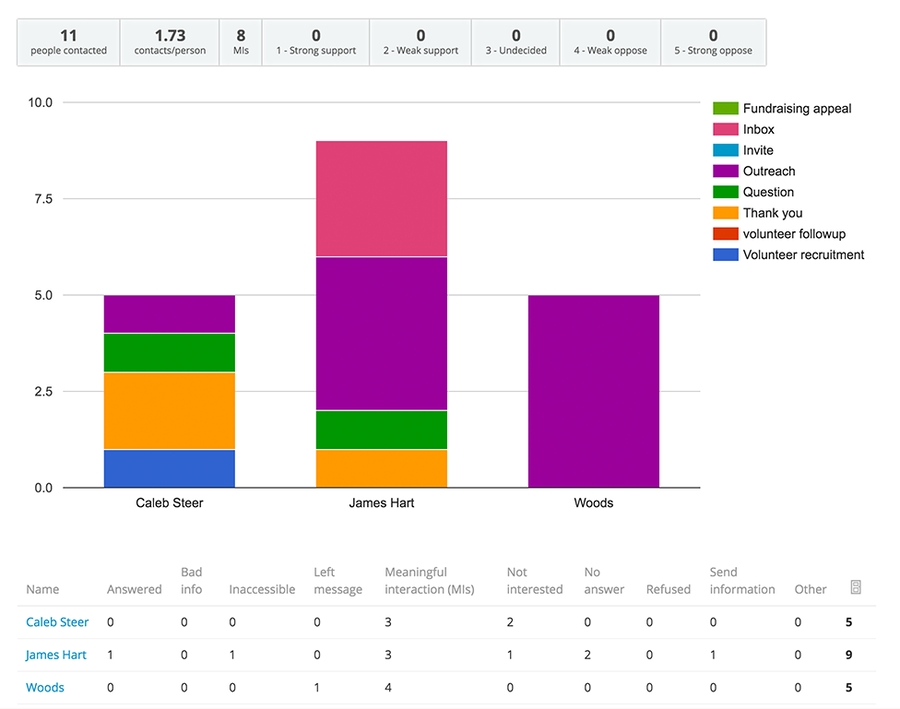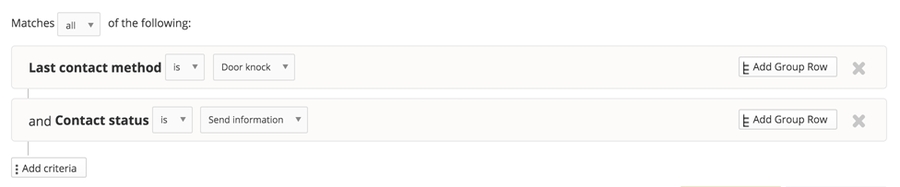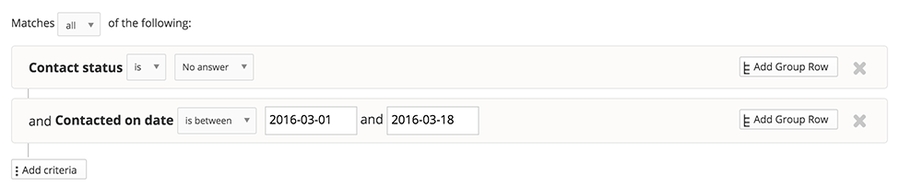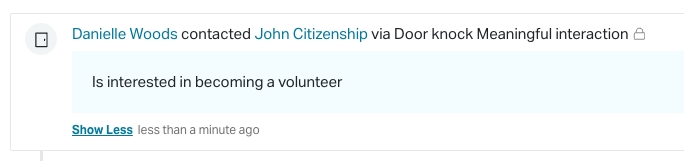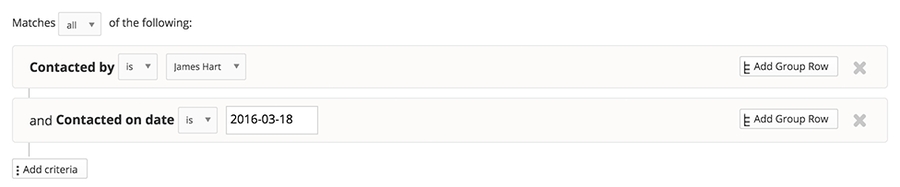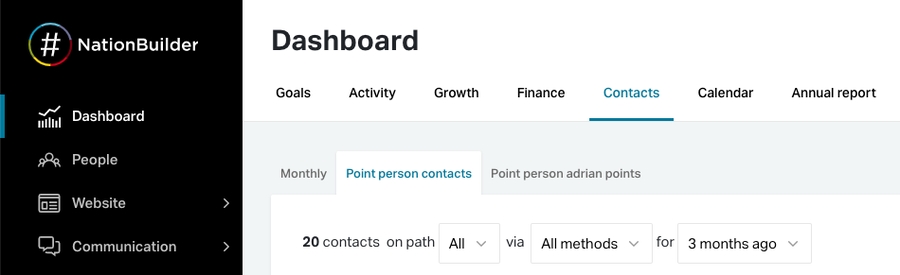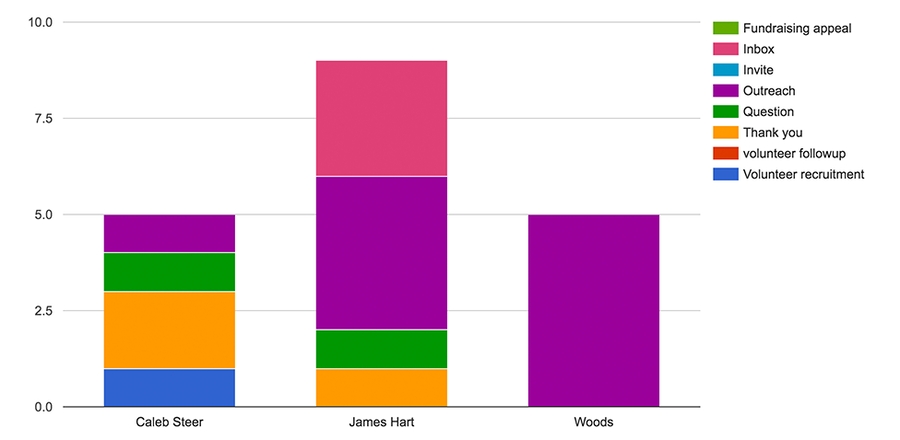Filtering activity in NB
Use NationBuilder to find notes, create new lists based on outcomes and more
Last updated
Was this helpful?
Use NationBuilder to find notes, create new lists based on outcomes and more
Last updated
Was this helpful?
When someone is canvased in FieldEdge, the app will "Log Contact" in NationBuilder, recording the date, outcome, and any notes taken during the interaction.
To find people who have been canvassed, you can use a filter that targets this Logged Contact (with the method of "Door Knock"). By using filter combinations, you find an activity that matches specific criteria, such as:
the date they were canvassed
who they were canvassed by
the outcome of the canvass.
Running a filter will give you a total number of people that match the criteria, as well as the list of people, so you can dive in one by one and review the details such as any notes.
Here are a few useful filters to find canvass activity that matches specific criteria...
Show people who were contacted but did not answer in a certain time period:
Show people who were contacted by a specific person on a specific date:
Show people who were last contacted via a doorknock and requested information:
From there you may want to export a list of those people, add them to a list or batch update them. Looking to export the details of each contact including notes? See our article on exporting notes.
As you can see, using NationBuilder’s built-in reports, plus the use of filters can deliver great analytical data and segmentation based on your team’s activity with FieldEdge.
Some examples of things you might do with this data:
Create a new list to canvass in the future
Create a list to send an email blast or thank you note
Analyze the performance of a particular canvasser
Important notes:
FieldEdge uses the Log Contact feature built into NationBuilder to record canvass interactions
Segmenting data is primarily based on the logged contact (contact history)
Run a filter to create your segment of people (eg. use the filters "Contacted on" and Contacted by")
To view the details of the individual interaction, open the person and scroll down to their Activity feed. You'll see the outcome of the interaction and any notes added.
Want to export the details of each contact including notes? See our article on exporting notes.
Summarised Results
Using NationBuilder’s built-in tools, we can view a summary of our canvassing efforts for analysis right on our Dashboard. With FieldEdge version 2, each time you "complete" a person, the contact is logged to your nation and a special FieldEdge tag is added to the person.
For each interaction, you will now have a quantitative measure of the interaction by nominating the Contact Status flag – options include “No answer” “Inaccessible” “Meaningful interaction” “Send information” and more. Optionally you can collect qualitative feedback using the Note field.
To view our summary, navigate to Dashboard > Contact:
There are two ways you might want to view this data:
a break down of day-to-day volume (Monthly view)
a break down per canvasser during a given period (Point Person contacts view).
In this view you can filter by Path or Contact Type (legacy), Contact Method and timeframe:
You will be given some key stats:
*Note that at this time, the support status logged through FieldEdge will not show up in these stats.
Next, you’ll see a visual representation of your canvasser’s efforts:
And finally, a detailed breakdown:
You can also use the Monthly to see a day-by-day snapshot of your canvassing efforts. You can use the filter at the top to view only stats for a particular Path or Contact Type:
If you have any questions about tracking and reporting canvass activity in FieldEdge, please don't hesitate to reach out. We're fully certified NationBuilder Experts!